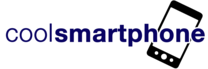Taking a photo on your phone seems like a relatively simple thing now. Indeed, it’s got this way because phone manufacturers have added a whole heap of artificial intelligence into your smartphone to do the “heavy lifting” for you.
As an example, taking an up-close photo will have your phone automatically switching to the wide-angle or macro lens. Taking a shot of the countryside could mean that the white balance or ISO is adjusted. All of this, done in the background and without you knowing.

However, most smartphones also have a range of pre-built filters and a “Pro” mode too. This will give you a lot more range, and you can be more expressive with your shots. We’re talking more than just a few “fun stickers” placed on the phone. Instead, you can express your creativity and make a unique statement with shots.
Looking for a good image to capture is perhaps the first step, but even those quick test shots can be fruitful. Diving into the “Pro” mode on your smartphone can be daunting, but we’ve hopefully got some hints and tips to get you started.
Get to know your camera app
Make sure to find the time and explore the camera before actually using it. Find out what all those little controls do. It’s good just to get in there and have a fiddle.

Whether your Android camera calls it “Pro”, “Manual” or “Expert”, switch into this mode and try twiddling with the settings. You’re not going to break anything! The shutter speed, white balance, ISO, focal point and the save file format. This is where you have to rethink. Instead of letting your phone magically sort out problems, you must adjust the camera options until the image in the viewfinder is what you want to capture.

First, take a look at the white balance, or “WB”. Adjust it and see what happens to your image. It’ll appear to alter the colours of objects. Normally digital cameras will compensate for changing light conditions, however you can take control of this, taking full control of the “temperature” of the shot.

Next, ISO, or shutter speed. The faster this is, the smaller amount of time the shutter is opened. Reduce the ISO, slow the shutter speed, and you introduce blurring of fast-moving objects. More light, yes, but more blur. Then again, this could be what you’re going for.

It’s also worth checking out the “EV” or exposure compensation setting. This will let you darken or lighten your shot. You can also adjust the light meter and weighting. Finally, use manual focus, adjust where the focal point is and which part of the frame is in focus. It’s OK to play, it’s OK to try and it’s OK to see how images come out with the dials in different places.

Adjusting the focus
Got a photo but still not quite happy?
We’re not all going to produce our most perfect shot just yet, so don’t be upset if your latest attempt has come out slightly differently. This is where most photographers move onto the next stage – editing their images.
This task isn’t really a difficult one, and again most smartphones will either come with inbuilt tools for doing it or your can grab one of the huge variety of programs and apps available. For example, the RetouchMe app at https://retouchme.com/ provides a wide range of editing tools. Many phones, though, will let you fix simple problems like a blurred shot with the option to re-focus on the snap or the object in question. This is especially true for the “Bokeh” style shots which many AI-packing parts of the phone will want you to do, however – don’t be afraid to create that same effect with your new “Pro” camera skills too.